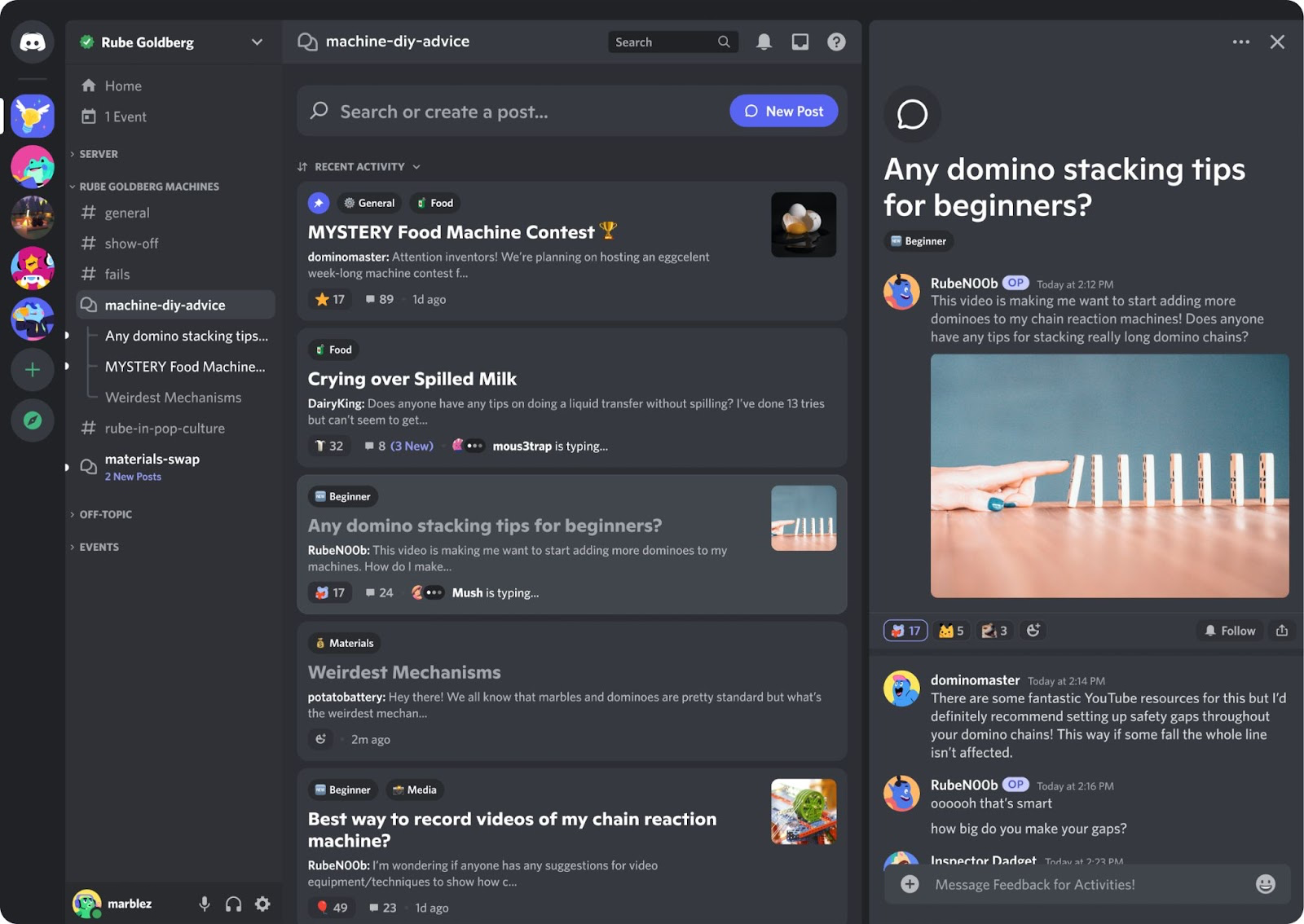Free-flowing chat is at the heart of your community, as members bond over your brand. But sometimes you need things to be a bit more organised, to make life easier for members and for your admin team. The answer? Say hello to forum channels.
Whatever your vertical – whether you’re running a gaming community, a creative hub or any kind of community for fans of a particular brand or subject – forums in your Discord server are a game-changer. For example, an artist, brand or admin can use forums as resource hubs, showcase channels, and feedback hubs which make it a breeze to continually run and improve the server – driving tangible marketing and monetisation results for your brand.
Bookmark this handy guide, or see step-by-step instructions in our simple video guide tutorial about Discord forum channels.
What are forum channels?
Most channels in your server are text channels, where members can message each with text, images and videos in real-time – ideal for in-the-moment conversations. Forum channels, meanwhile, focus on specific topics, and are designed slightly differently so that longer discussions can stay organised around a subject.
How are forum channels different to a text channel?
Instead of continual chat, forum channels are based on individual posts that expand into threads which members can read through and join in.
Forum channels are intended to be referred back to, whether it’s members coming back to find useful information at a later date or admins keeping track of a specific conversation. You can search the channel to quickly find useful posts and messages, and use tags to keep things organised. You can also pin a post to the top of the channel to always remind members what the channel is about.
3 ways to use forum channels:
So how can you use these more organised channels? Here are three key ways to supercharge your server with forum channels:
Resource hubs
Think of this as an information database where your community members – and your admin team – can find all the useful information about the server. It’s a central place to keep all your guides, policies, and FAQs, allowing your community to access video tutorials, detailed content and more.
For example, you can pin the server rules, how-to guides and content creation tips. Not only does this make your server more user-friendly, but when members know information is easy to find it cuts down on time spent answering the same questions over and over.
Showcase channels
Create a forum channel dedicated to showcasing community-generated content (CGC), and watch your community shine! This can be a central hub for fan art, music made by members, gaming clips, and any other kind of creative work.
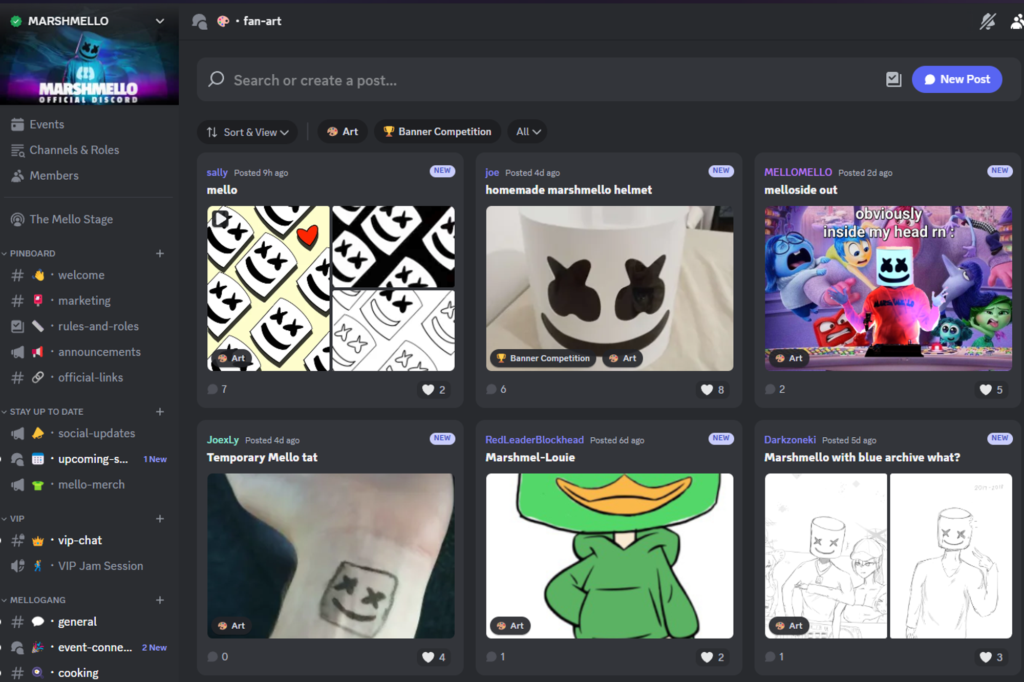
Discord is treasure trove of community-generated content.
When members share their work with their peers in the community, they can get feedback and inspire others. It’s a great way to foster creativity and build a supportive community. It’s also a dedicated space for user-generated content that doesn’t clutter up the main chat channels.
Feedback hubs
As the name suggests, feedback hubs are forum channels where you can hear from the community. Ask questions or invite comment from members about your server, bots, apps, or even the music, games or content your brand is developing.
You can also use feedback channels to collect bug reports and suggestions that maintain and improve the server, without losing member feedback in random channels. For maximum efficiency, group your feedback hub’s subjects into threads such as bot feedback, game suggestions and bug reports.
How to create forum channels
Our community management experts can guide you through this process, or follow these simple steps. You can also read Discord’s guide to forum channels for more in-depth information.
Here’s how to create a forum channel:
- In your channel list, hover over the channel category where you want your Forum Channel to live.
- Click the “+” icon to Create a Channel.
- Select Forum as the channel type, and enter whatever name you want the forum channel to display.
- Click Create Channel.
Now you’ve created the channel, a ‘Getting Started’ screen appears. Here you can:
- create guidelines for the channel.
- set permissions for who can post.
- create a first post that explains how the channel works.
Find out more
Subscribe to Levellr on YouTube to see more step-by-step video guides, taking you behind the scenes of our coolest Discord tools and powerful Levellr dashboard, showing how easy it is to use those key features and functionalities.
To learn more about how we can help you drive value and smash your brand goals, contact Levellr today and take the first steps to building a winning community.