So you’re new to Discord. Here’s a few basics that everyone should know so you can move beyond social media and connect to superfans directly.
At Levellr we work with clients from music artists like Fall Out Boy to global brands like Starbucks, driving real marketing and monetisation results in thriving Discord communities.
What is Discord?
Discord is a messaging app which launched in 2015, and is now used by 196.2 million monthly active users – it’s used by more young people in the US than Facebook.
Most social media platforms throw everybody into one huge pool, but the cool thing about Discord is that it’s divided into spaces dedicated to your specific interests. When you comment on a musician’s Instagram post, your post is shared with the whole world. On Discord, you can join that artist’s space and know that everyone you’re chatting with is a dedicated fan.
Here’s everything you need to know to join Discord and run your own community.
Getting started with Discord
The first thing you need is to get the app and create a profile.
Downloading Discord
- Desktop Head over to discord.com. You can install the desktop app client, or log in through your browser.
- Mobile On your phone or tablet, head over to your usual app store and search for ‘Discord’. It’ll be the first result. If in doubt, head over to https://discord.com/download for direct links for your device.
What is a Discord server?
Remember those dedicated spaces for a specific artist, game or whatever you’re interested in? That space is called a server.
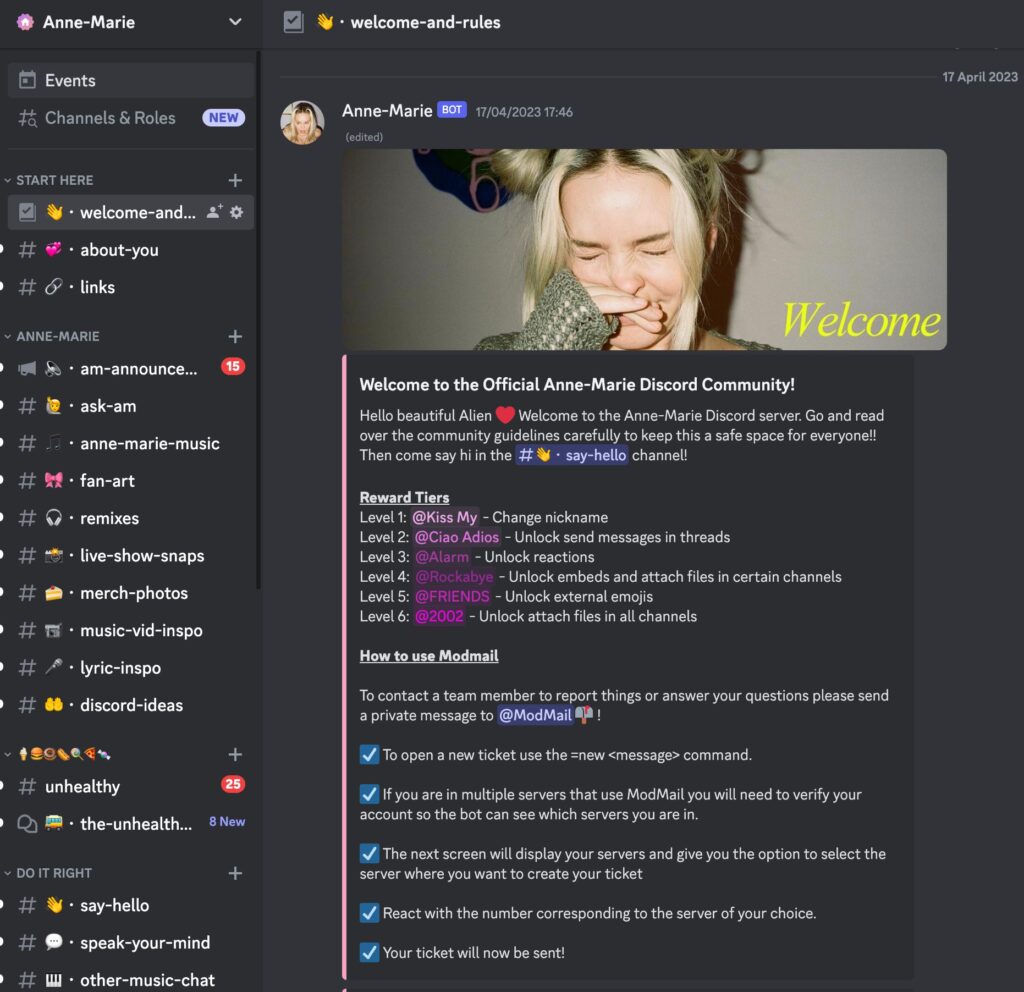
This is what Discord looks like for users.
Discord servers are the platforms for each community, providing a hub for you to connect with various communities and friends. In other words, they’re where the magic happens.
- Servers are like virtual homes for communities. When you join a server, you become a part of that specific community.
- Many Discord users are active members of multiple communities. They often switch between servers, participating in different conversations and activities as they go.
- You can find the servers you’re a member of in a list on the left-hand side of your Discord client.
- To keep things organised, you can even group your servers together into collapsible folders. This helps you keep track of your various communities as you join more servers.
Want to see an example of a best-in-class Discord server? Check out music artist Fred again.. and his community. It’s an incredible example of an artist creating a home for his superfans, and we’re proud to have played a part. Read our case study to learn how Fred again.. builds community.
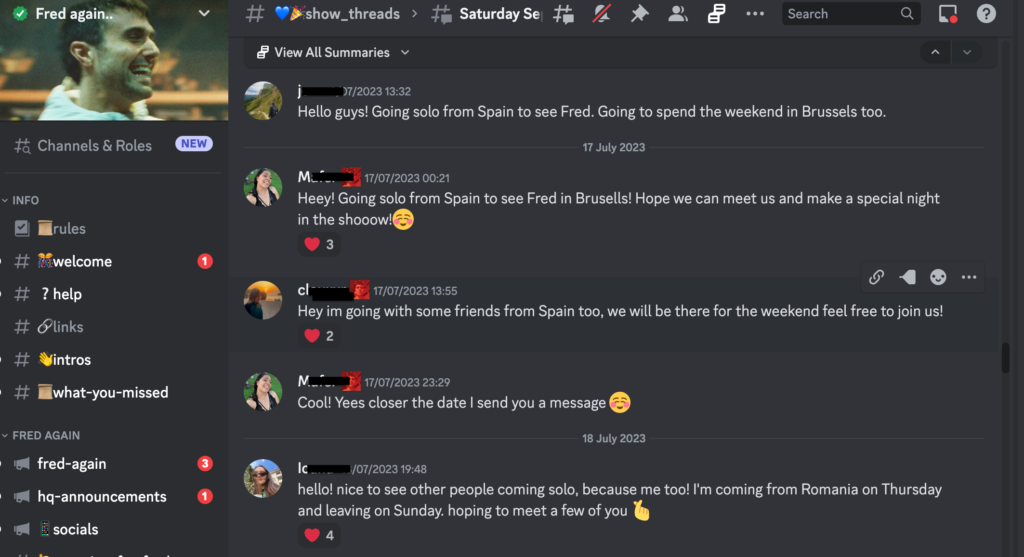
Fred again.. fans show their love in the Discord server..
Discord categories and channels
Discord servers are organised into categories and channels, making it easy to find specific conversations and interact with people.
Categories help keep things organised and channels are where you engage with your community, whether through text, voice, or important announcements.
- Channels These are where the conversation happens. You can chat, talk, and share in channels based on specific aspects of the subject. For example, the Discord for music artist Maisie Peters includes a channel for official announcements, a channel for discussing the song of the day, another for Maisie’s book club and a channel for new members to introduce themselves. The official Fred again.. Discord has channels for conversations about remixes, general chat, and live shows.
- Categories Think of these as folders for your channels. They help group related channels together for easy access. Categories appear on the left-hand side of your client.
Different types of Discord channels
- Text Channels These are the most common and are home to text communication within the community, where people write posts and reply or react to what others say.
- Voice Channels Members can join these to have voice conversations, turn on webcams, and even stream their screens.
- Forums A variation of text channels used for more structured discussions.
- Announcement Channels These are official channels where admins and moderators (also known as mods) post important news. These channels are read-only for regular members, so only the community owner can post here. These channels ensure important updates are seen by all.
If you want help thinking about how to set up your community, check out how Levellr help you with community management here.
Discord customisation
You have various options for customising your Discord server, to make it stand out from other servers and create a welcoming space for fans.
- Server icon Your server icon is the image that represents your server. It should be square and at least 512×512 pixels. Keep in mind that it will be cropped into a circle when it appears in the app, so it’s a good idea to put the most important part of the image (such as the artist’s face or brand logo) in the centre.
- Server banner A server banner is a big image that appears at the top of your server’s channel list. It’s a paid feature, so you need Server Boost Level 2 to add it to your Discord. Recommended dimensions for banners are 960×540 pixels with an aspect ratio of 16:9.
- Onboarding You can create onboarding flows to introduce new members. For example, you can set questions for new members, and their answers prompt suggested roles and channels. This helps newcomers get started and find their way around your server.
- Roles Members of the server can be assigned roles. This helps you divide your server’s membership and allocate specific permissions to certain users. Members can take on roles such as becoming moderators, or VIPs. Roles can be displayed on a member’s profile, can change the colour of their names in text channels, and even appear separately in the server’s member list.
- Emojis & Stickers You can create custom emojis and stickers on your server, giving your users the option to use little images based on the artist or brand – you can make emojis based on album artwork, for instance, or cartoon versions of the artist or other visual in-jokes fans will recognise. Emojis can be used within messages, while stickers are larger and sent individually. A server typically allows 50 custom emojis and 5 stickers. Both emojis and stickers have specific file size and format requirements, so make sure to follow the recommendations when creating them.
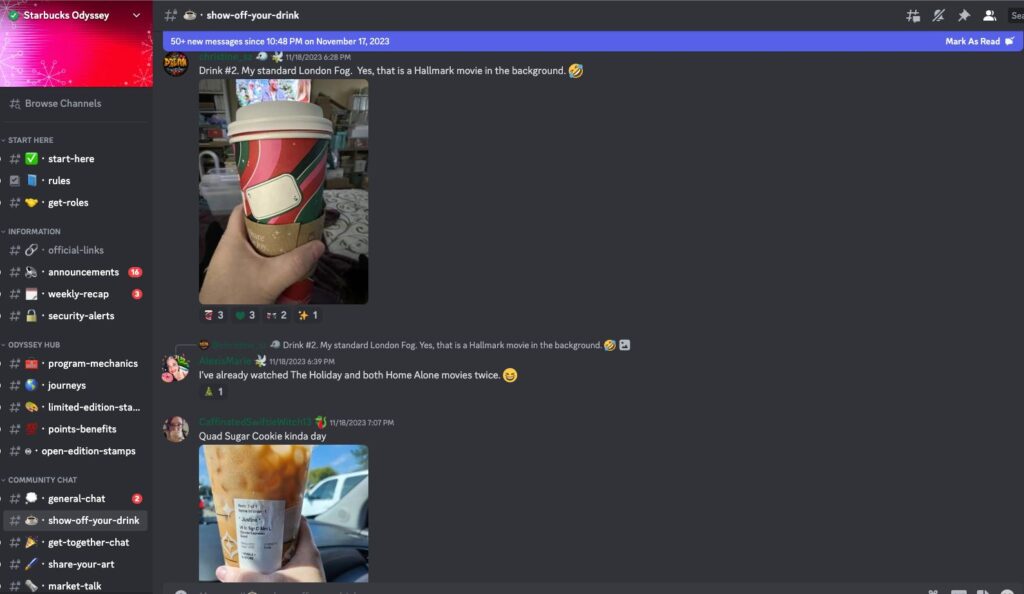
Starbucks superfans show off their emojis (and their drinks) in the Discord server.
Discord features
Discord is packed with features. Two of the most useful for growing and maintaining a thriving community are bots and boosts.
Discord Bots
These are programs that can automatically perform a range of tasks and unlock perks within your server. Here’s some of the most useful for efficiently managing and serving your community:
- Levellr Custom Bot This bot can be customised to post messages, including scheduled announcements, and provide in-depth activity tracking. You can access this bot at any time from your Levellr dashboard. Learn more about Levellr’s powerful but simple-to-use software that supercharges the opportunities offered byDiscord.
- GearBot A powerful moderation solution that offers better logging than Discord’s built-in native systems for dealing with users who break the rules. You can use GearBot to warn, mute, kick, and ban users who cause problems.
- ModMail A bot that allows users to message the mod team privately. It opens a private channel that moderators can see.
There are countless other bots available, and Levellr is always looking at which bots will add value based on community demand or engagement ideas.
Nitro & Server Boosts
Users can pay to unlock premium features. These are some of the options:
- Discord Nitro The top paid option is Discord Nitro, a subscription service for individual Discord users that unlocks additional features. Perks include more custom emojis, better quality videos and uploads, and unlimited super-reactions.
- Server Boosts These enable more features when building a community. Boosts are given to a server by members, and Nitro subscribers get 2 free boosts a month that they can use in any community. Boosting a server grants a special role, which can be used to gate exclusive content or permissions.
- Pricing An individual server boost costs US$3.49/month.
- Boost Levels Servers have different boost levels based on the number of boosts they receive. Each level unlocks more perks for the server. However, if members cancel their boosts or transfer them to another server, your server may lose the perks associated with boost levels. Members boosting your server is a sign that they want to invest in the community.
Your superfans are waiting. Contact Levellr today to find out how you can build a community which works for your brand.

